Tutorials - Initializing Steam
By Gramps
In this tutorial, we will cover the basic initialization of Steamworks with GodotSteam in your game; as well as getting callbacks globally and getting data about the users. Check out the common issues tutorial if you have issues getting things to work too.
Please note, this tutorial is only valid for the module and GDExtension versions of GodotSteam; the GDNative version will already have these functions present in the steam.gd autoload script.
Relevant GodotSteam classes and functions
Preparations
Before we go any further, it is recommended that you enable logging in your project if you have not done so. This will help both you, and us, debug any issues you might run into down the road. Of course, if you have a custom logging system, don't worry about this.
To enable logging in the Godot editor, go to: Projects > Project Settings > Logging > File Logging and check Enable File Logging. This will start placing logs in your project's user data folder. Where are these, you might ask? Check out the official Godot Engine documentation to find the locations.
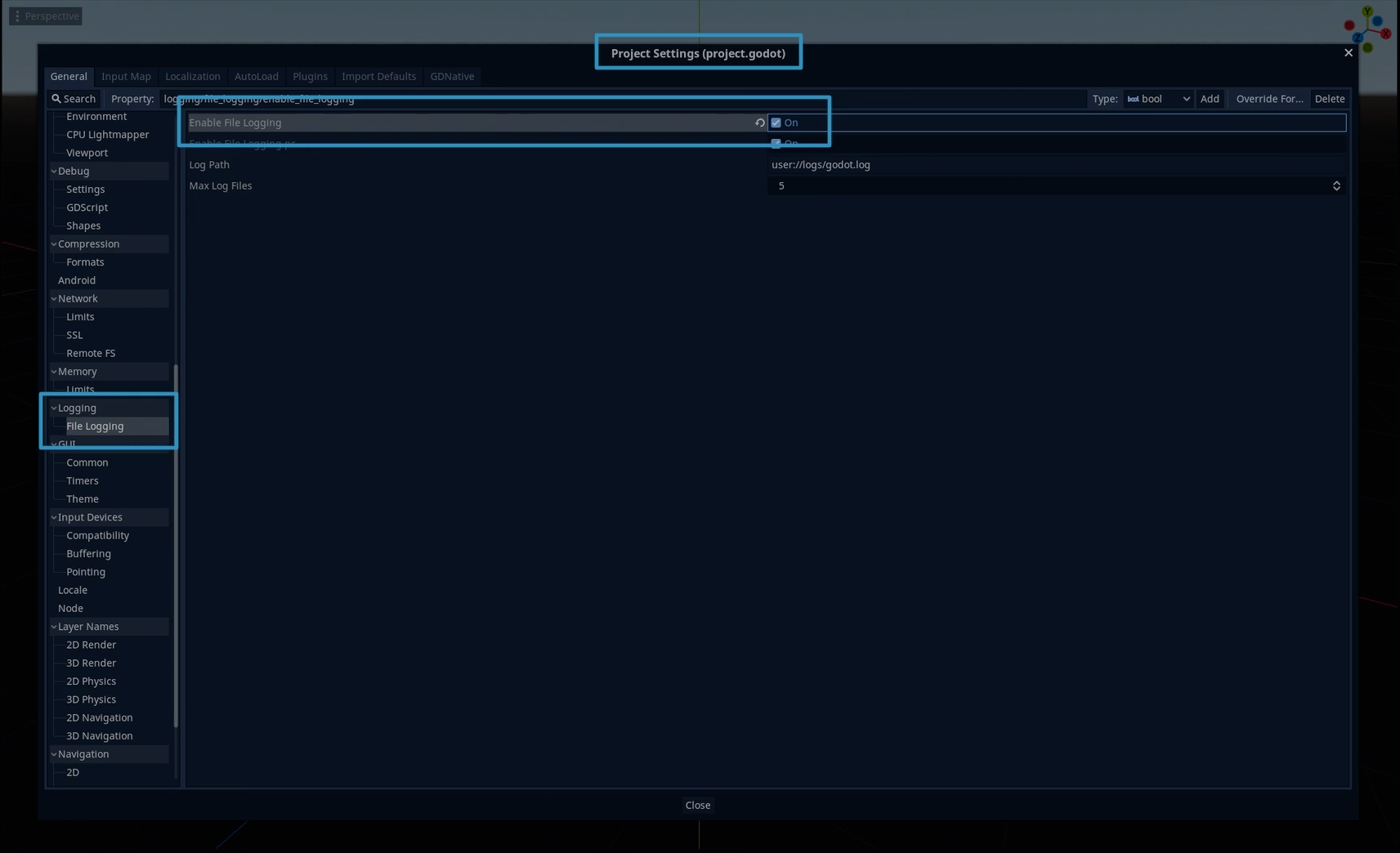
To enable logging in the Godot editor, go to: Projects > Project Settings > Debug > File Logging and check Enable File Logging. This will start placing logs in your project's user data folder. Where are these, you might ask? Check out the official Godot Engine documentation to find the locations.
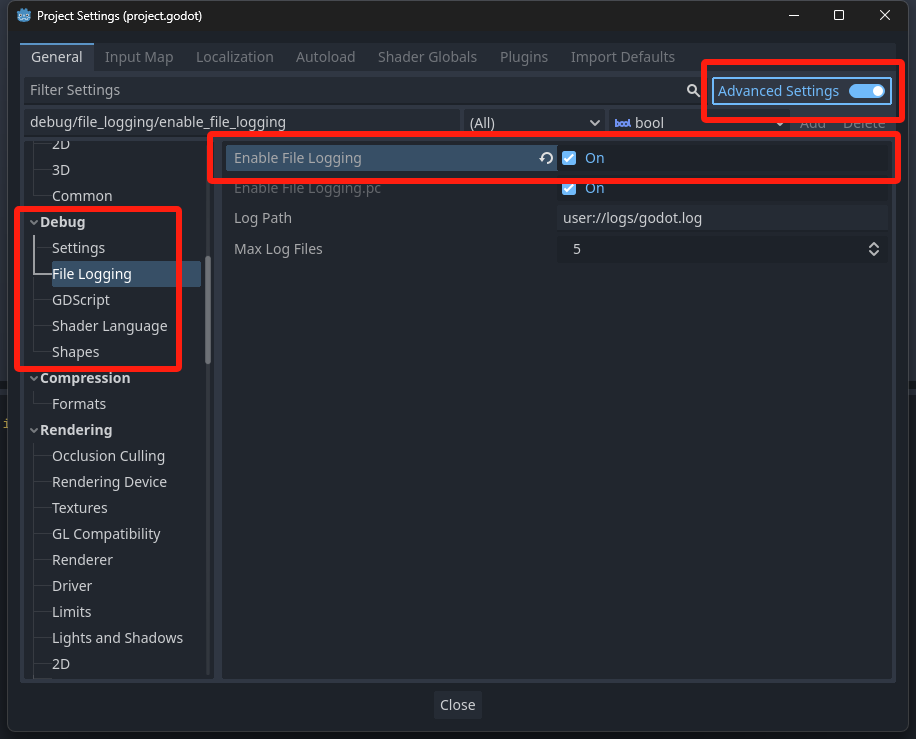
Steam App ID
When the game is run through the Steam client, it already knows which game you are playing. However, during development and testing, you must supply a valid app ID somehow. Typically, if you do not already have an app ID, you can use app ID 480 which is Valve's SpaceWar example game. You can set the app ID in one of four ways, depending on what is easiest for you:
Method 1: Project Settings
As of GodotSteam 4.14 / 3.29, you can now set your app ID in the Project Settings under Steam > Initialization:
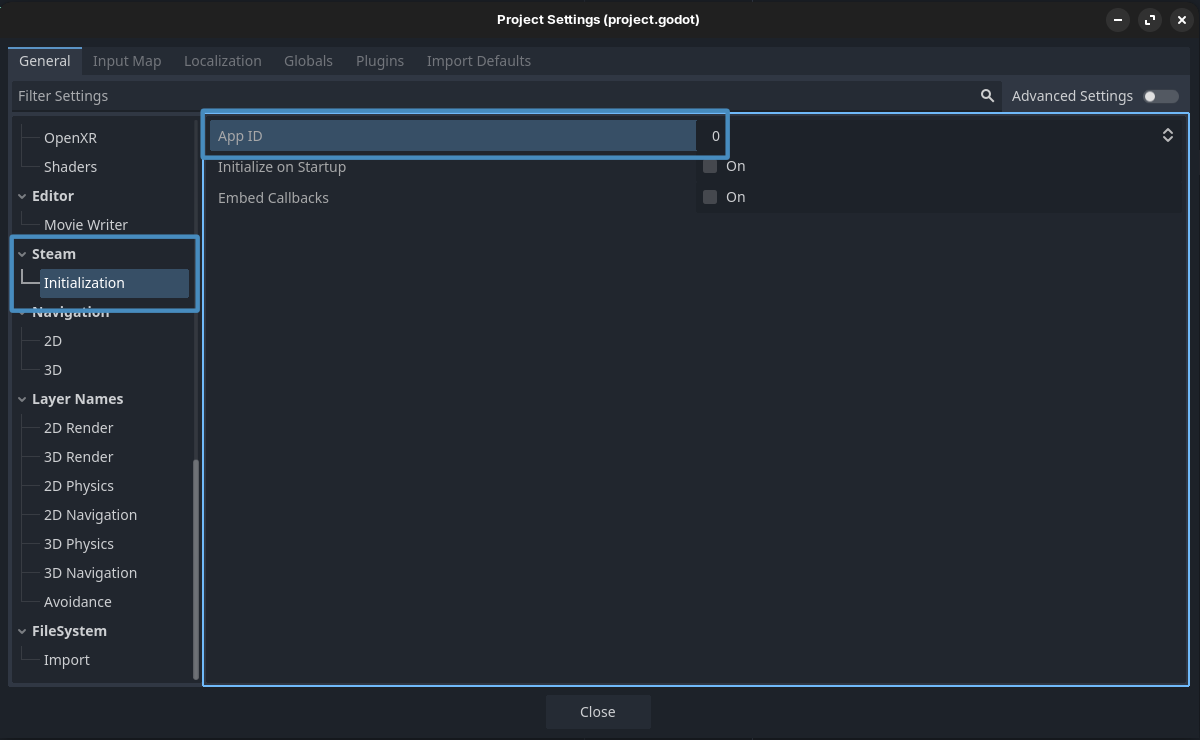
This works exactly like steamInit and steamInitEx which just sets the SteamAppId and SteamGameId environment variables under-the-hood.
Method 2: Pass It To Initialization
You can pass the app ID to either steamInit() or steamInitEx() to set it during initialization, which will be the first argument passed.
var initialize_response: Dictionary = Steam.steamInitEx( true, 480 )
print("Did Steam initialize?: %s " % initialize_response)
As mentioned earlier, this basically just sets the environment variables internally.
Notes
This functionality does not exist in GDNative. It only exists in GodotSteam 3.22 and up for Godot 3.x and GodotSteam 4.5 and up for Godot 4.x and GDExtension.
Method 3: Set Environment Variables
You can set two environment variables in an autoload GDscript or the first GDscript to run; preferably the script where you run the Steam initialization function and preferably in the _init() function. For example:
func _init() -> void:
# Set your game's Steam app ID here
OS.set_environment("SteamAppId", str(480))
OS.set_environment("SteamGameId", str(480))
Thanks to user B0TLANNER for providing this method.
Method 4: steam_appid.txt
Last but not least, you can create a steam_appid.txt file and with only the app ID as the text. This file must be where ever your regular Godot or GodotSteam-enabled editor is located. Though, in the case of plug-ins, sometimes it must be in the root of your project to work correctly. Also, when shipping your game to Steam, Valve recommends not to include this file as it is not needed.
Initialize Steam
In my personal projects, I usually create an auto-load GDscript called steamworks.gd which is added as a singleton. I then create a function called initialize_steam() and add the code below. nThis is then called from the _ready() function in my steamworks.gd:
func _ready() -> void:
initialize_steam()
func initialize_steam() -> void:
var initialize_response: Dictionary = Steam.steamInitEx()
print("Did Steam initialize?: %s " % initialize_response)
However, you have a few options when initializing Steam, so let's go over them each now.
Method 1: Project Settings
Just like the app ID, in GodotSteam 3.29 / 4.14 or newer, you can also automatically initialize Steam when the game starts by setting the following option in your Project Settings under Steam > Initialization:
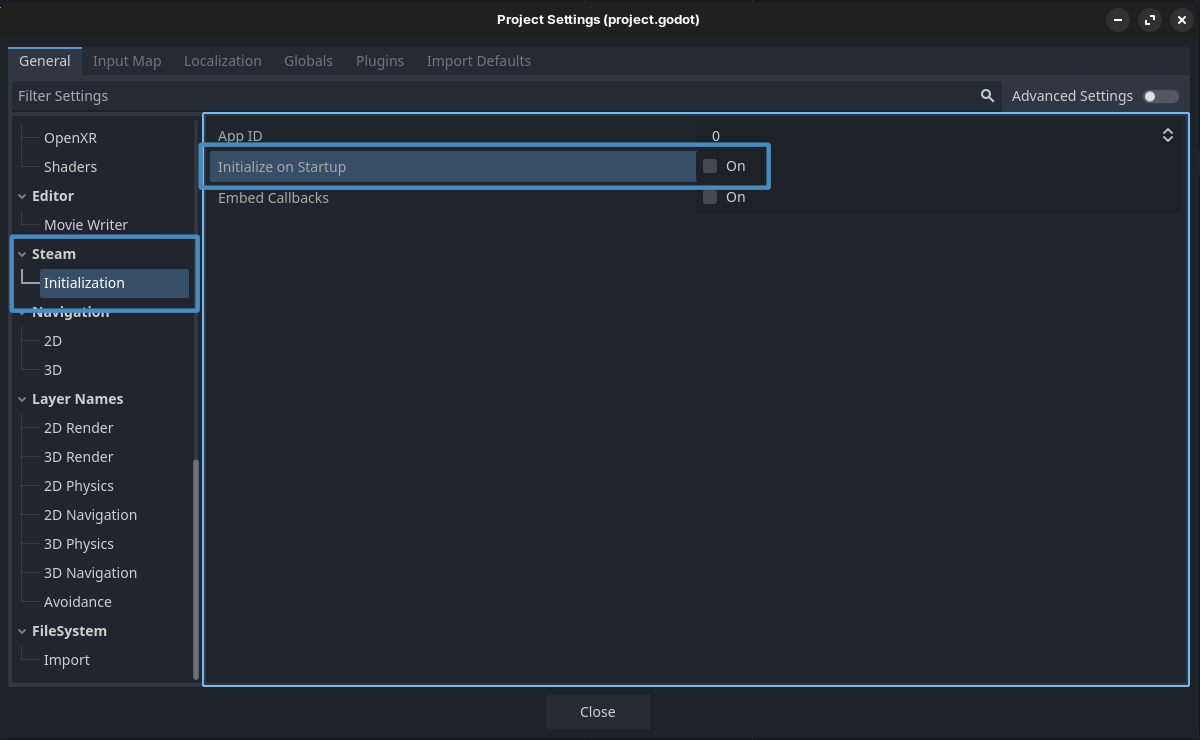
This option was originally added to help people using Forward+ who were having issues with Steam overlay.
It will populate the initialization results in the steam_init_result dictionary internally that is accessible by calling get_steam_init_result() at any time in your code.
Method 2: steamInitEx
Another good option is steamInitEx(), which will always send back a dictionary with two keys / values:
- "verbal" - The verbose, text version of status
- "status" - A status code with various results:
- 0: Successfully initialized
- 1: Some other failure
- 2: We cannot connect to Steam, the client probably isn't running
- 3: Steam client appears to be out of date
This function has the following two arguments which are optional:
- app_id (int)
- embed_callbacks (bool)
This will also populate the steam_init_result dictionary internally which can be called at any time with get_steam_init_result().
These can also be set in your Project Settings under Steam > Initialization.
Method 3: steamInit
You can also use steamInit() but this only return a boolean true or false with no other details. Like staemInitEx() it still has the following two arguments which are optional:
- app_id (int)
- embed_callbacks (bool)
This function does not populate the get_steam_init_result() property so you cannot retrieve any failture data. However, if it does not matter what the failure reason is, then this is the function for you.
These can also be set in your Project Settings under Steam > Initialization.
Migrating From Earlier Versions
If you are coming from GodotSteam 3.27 / 4.13 or earlier, you will notice that the following things are now missing from your setup: - No first boolean argument in steamInit() or steamInitEx() for syncing statistics and achievements. - This argument has been removed; the app ID argument is now first with embedding callbacks as the second. - requestCurrentStats() no longer exists as of SDK 1.61. - current_stats_received callback no longer exists as of SDK 1.61.
Starting in SDK 1.61, the Steam client now automatically syncs statistics and achievements. You should not need to query the local user's data as it is happening at boot and should be accessible to set or get immediately.
Callbacks
A very important piece of Steamworks is getting callbacks from Steam itself in response to different function. To receive callbacks you will need to have the run_callbacks() function running somewhere; preferably every frame or so. For this, there are three methods available:
Method 1: Set Them In Project Settings
You can set embed callbacks in the Project Settings under Steam > Initialization:
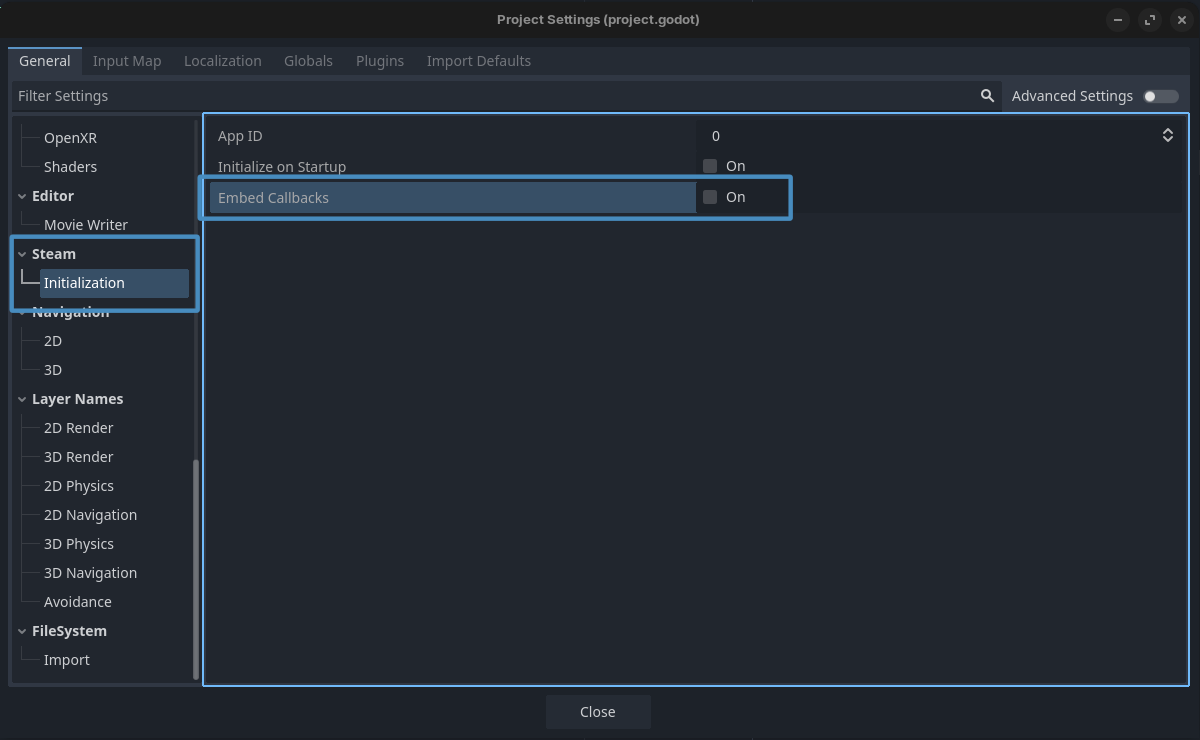
Much like passing it to the initialization functions, this will run callbacks internally through process.
However, currently if you set this to true and have auto-initialization set to true, it will crash the editor. This will be fixed in GodotSteam 4.16 / 3.30 though.
Method 2: Pass It To Initialization
You can pass true as the second argument to either initialization function and have GodotSteam check for callbacks internally.
var initialize_response: Dictionary = steamInitEx( 480, true )
print("Did Steam initialize?: %s " % initialize_response)
GodotSteam versions 3.21 / 4.4 or older do not have this functionality and the GDExtension version does not have this until 4.14; kind of.
Notes
The embedded callback functionality was broken in both the module and GDExtension versions for GodotSteam 3.29 / 4.14. The only thing that worked in these versions is adding it manually to _process().
Method 3: Add It To _process()
The standard method has been adding the Steam.run_callbacks() function to the _process() function like so:
func _process(_delta: float) -> void:
Steam.run_callbacks()
I highly suggest, much like the initialization process, you put this _process() function with the Steam.run_callbacks() in a global (singleton) script so it is always checking for callbacks.
Notes
Some users have noticed that if their run_callbacks() sits in a script or node that can be paused, said callbacks will fail to trigger. So if it is not in a global script, make sure this function resides in a script or node that is always processing!
Checking For Errors
The returned dictionary from steamInitEx() or get_steam_init_result() can be printed so you can see the reason for failures when they occur. For instance, we can just close the game if Steam fails to initialize correctly:
func initialize_steam() -> void:
var initialize_response: Dictionary = Steam.steamInitEx()
print("Did Steam initialize?: %s" % initialize_response)
if initialize_response['status'] > Steam.STEAM_API_INIT_RESULT_OK:
print("Failed to initialize Steam, shutting down: %s" % initialize_response)
# Show some kind of prompt so the game doesn't suddently stop working
show_warning_prompt()
get_tree().quit()
Or you can also just disable Steam functions:
var steam_enabled: bool = false
if initialize_response['status'] > Steam.STEAM_API_INIT_RESULT_OK:
print("Failed to initialize Steam, disabling Steam functionality: %s" % intialize_response)
steam_enabled = false
# Again, show some kind of prompt informing the player certain functions are missing
return
steam_enabled = true
Most failures will probably be caused by a missing API file (steam_api.dll, libsteam_api.so, libsteam_api.dylib) or not setting the game's app ID by one of the methods mentioned earlier. If you still cannot figure it out, please contact us for assistance!
Notes
GDNative does not have access to any enums so Steam.STEAM_API_INIT_RESULT_OK does not exist. You will want to check for 0 instead.
Getting More Data
There are a ton of functions you can call just after initialization to gather more data about your user; everything from location, to language used, to avatars, etc. While we won't go over each of them in this tutorial, here are some things you can grab:
var app_installed_depots: Array = Steam.getInstalledDepots( app_id )
var app_languages: String = Steam.getAvailableGameLanguages()
var app_owner: int = Steam.getAppOwner()
var build_id: int = Steam.getAppBuildId()
var game_language: String = Steam.getCurrentGameLanguage()
var install_dir: Dictionary = Steam.getAppInstallDir( app_id )
var is_on_steam_deck: bool = Steam.isSteamRunningOnSteamDeck()
var is_on_vr: bool = Steam.isSteamRunningInVR()
var is_online: bool = Steam.loggedOn()
var is_owned: bool = Steam.isSubscribed()
var launch_command_line: String = Steam.getLaunchCommandLine()
var steam_id: int = Steam.getSteamID()
var steam_username: String = Steam.getPersonaName()
var ui_language: String = Steam.getSteamUILanguage()
This will check if Steam is online, if the app is running on the Steam Deck, get the current user's Steam ID64, check if the current user owns the game, and more. Please check the glossary of functions at the beginning of this tutorial for more information on each function. You can also have the game turn itself off if the current user does not own the game by simply doing this:
if is_owned == false:
print("User does not own this game")
get_tree().quit()
Notes
Shutting the game down with this is_owned behavior might cause problems from people using Family Share, Free Weekends, or other methods of trying the game out. There are other functions to check for those conditions which you might want to consider.
Additional Resources
Video Tutorials
Prefer video tutorials? Feast your eyes and ears!
'Godot + Steam tutorial' by BluePhoenixGames
'Integrating Steamworks' by FinePointCGI
GodotSteam - How It Works - Initialization by Gramps / GodotSteam
'Godot 4 Steam Integration' by Gwizz
Example Project
You can view this tutorial in action with more in-depth information by checking out our upcoming free-to-play game Skillet on GitHub. This link will take you to the direct file where this tutorial comes from but feel free to explore the rest of the project too!